Kodeclik Blog
How to write to the console in Javascript
When you’re learning Javascript, one of the first tools you’ll encounter is the console. Writing to the console is a simple way to check your work, display values, and understand what your code is doing under the hood. In this post, we’ll explore what the console is, why it’s so useful, and how to use it effectively in your Javascript projects.
What is the console in Javascript?
The console is a built-in object provided by web browsers that lets developers output messages, errors, and other information. When you open your browser’s Developer Tools (usually with F12 or right-click > Inspect), you’ll find a “Console” tab. This is where Javascript can send messages, making it an essential tool for debugging and learning.
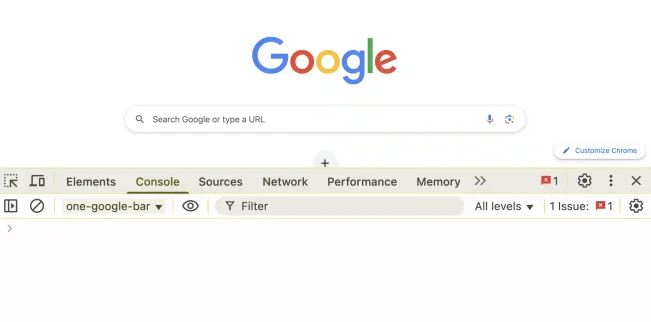
Why would you need to write to the console?
Writing to the console helps you:
In short, the console is your window into what your Javascript code is doing as it runs.
How do you write to the console in Javascript?
The most common way to write to the console is with console.log(), but this is part of a broader range of methods:
Example 1: Logging a simple message
console.log() is perfect for checking if your script is running or displaying the value of a variable:
let x = 42;
console.log("The value of x is:", x);Example 2: Logging errors and warnings
If something unexpected happens in your code, you can use console.error() or console.warn() to highlight it:
console.error("Something went wrong!");
console.warn("This is just a warning, not an error.");These messages will appear in the console with special formatting, making them easier to spot.
Example 3: Using console.info() and console.table()
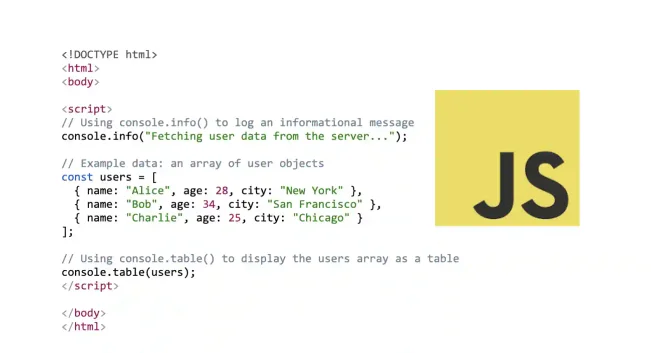
// Using console.info() to log an informational message
console.info("Fetching user data from the server...");
// Example data: an array of user objects
const users = [
{ name: "Alice", age: 28, city: "New York" },
{ name: "Bob", age: 34, city: "San Francisco" },
{ name: "Charlie", age: 25, city: "Chicago" }
];
// Using console.table() to display the users array as a table
console.table(users);In the above code, console.info() outputs an informational message to the console, often marked with a small "i" icon or styled differently to distinguish it from regular logs. This is helpful for highlighting important runtime events or status updates without treating them as warnings or errors.
Next, console.table() takes an array or object and displays it in a tabular format in the console, making it much easier to scan and compare data at a glance.
This combination is especially useful when you want to inform yourself (or other developers) about a process and then immediately display structured data related to that process.
Something to be careful about
While writing to the console is great for development and debugging, remember to remove or minimize console statements in production code. Excessive logging can clutter the console, expose sensitive information, or even impact performance. Some build tools and frameworks can strip out console.log() statements automatically when you deploy your code—consider using these features to keep your production environment clean.
Summary
Writing to the console is a fundamental skill for any Javascript developer. Use it wisely, and it will become one of your most valuable debugging allies!
Want to learn Javascript with us? Sign up for 1:1 or small group classes.