Kodeclik Blog
A step by step guide to making a star animation in Scratch
Scratch is a block based programming language developed by MIT’s media lab. It is a great tool that can be used to build innovative, fun and creative animations.
Are you ready to create your first Scratch animation? Whether you're a beginner or just looking for a creative project, this simple animation tutorial will show you how to make a colorful, eye-catching star animation using just a few basic Scratch blocks. Perfect for kids, educators, and hobbyists, this project combines coding and creativity in the easiest way possible.
Let’s dive into the exciting world of Scratch animation!
Table of Contents
What is Scratch Animation?
Project Overview: Star Animation in Scratch
Scratch Blocks used in this animation
Step 1: Setup - Log in to Scratch and create a new project
Step 2: Get The Star Sprite From the Scratch Library
Step 3: Create Multiple Stars
Step 4: Size and Color Changes
Step 5: Make It Go On Forever
Step 6: Make the Stars More Scattered
Step 7: Create a Nice Backdrop
Step 8: Re-set the animation.
Next Steps
What is Scratch Animation?
Scratch animation involves programming sprites in a way to make them move around. Kids can develop interactive stories, games, and animations by assembling code blocks, making the process both intuitive and educational. Scratch enables aspiring animators to bring characters and scenes to life by programming using blocks, fosters creativity and programming skills as they experiment with building fun projects.
Scratch animation empowers users to explore their imagination while learning fundamental programming concepts.
Project Overview: Star Animation in Scratch
In this fun Scratch animation project, you’ll animate a star that clones itself, changes colors, and appears randomly on the screen. You’ll use a single sprite, coding blocks, and a touch of creativity to bring this animation to life.
Here’s what you’ll build:
A single star sprite that multiplies using clone blocks.
- Stars that appear at random spots on the screen.
- A color-changing, size-changing visual effect that feels magical!
Scratch Blocks used in this animation
We have only one sprite in our program. This sprite is just a star, which you can find in the sprite library. We will start by programming the star sprite and will create clones, change its color, and change its size. We will use the random block to place the clones in random positions on the screen. We will also create multiple stars using the Scratch clone blocks.
Step 1: Setup - Log in to Scratch and create a new project
The first thing you'll need to do is open up a new project in the Scratch editor.
Step 2: Get The Star Sprite From the Scratch Library
Create a new Scratch Program (clicking “Create” once you log in to scratch.mit.edu). Delete the cat sprite and add the “Star” sprite.
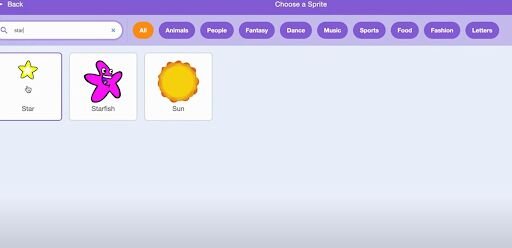
Step 3: Create Multiple Stars
We will now create multiple clones using the create clone block. Use the repeat block and the create clone block to create 5 clones.
Use the go to block to make each clone go to a random position.
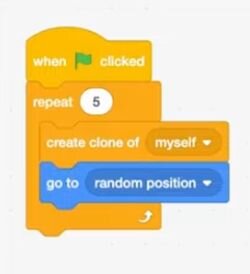
Step 4: Size and Color Changes
When you click the star, it gets bigger and changes color. We do this by using the "when this sprite clicked" block. Inside it, we add the "change size by 10" and "change color effect by 5" blocks. To make the effect even stronger, we put them inside a "repeat 25" block. This way, the star quickly grows and shifts colors in a fun, eye-catching way.
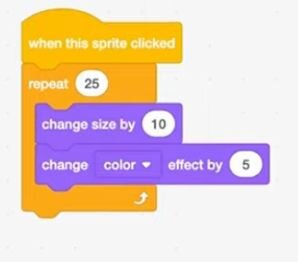
You can add another "repeat 25" block to create a reverse animation. Inside it, use "change size by -10" to make the star shrink and "change color effect by -5" to reduce the color effect. Using smaller, negative numbers creates a smooth shrinking effect and makes the animation more dynamic.
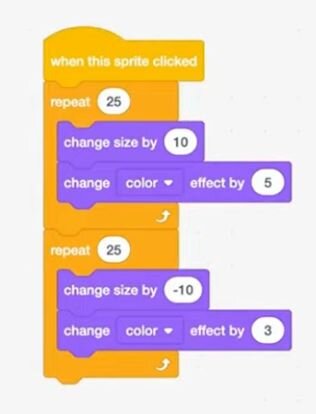
Step 5: Make It Go On Forever
Using the forever loop, we can make this go on forever, changing color and becoming bigger and smaller.
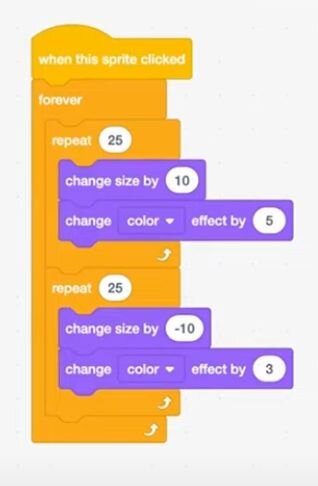
Step 6: Make the Stars More Scattered
Adding just one go to a random position block inside the forever loop, we can make the stars more scattered forever, moving around the screen.
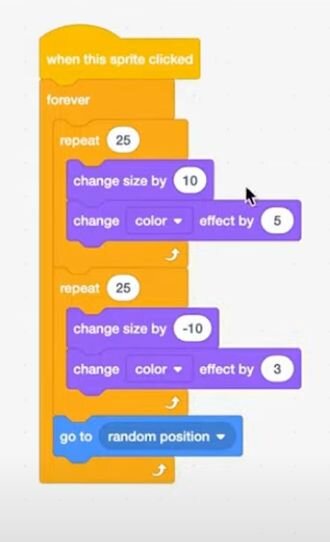
Step 7: Create a Nice Backdrop
Going to the backdrop screen we can change the color to a nice color, in this case, a nice light blue, to make the animation look much better.
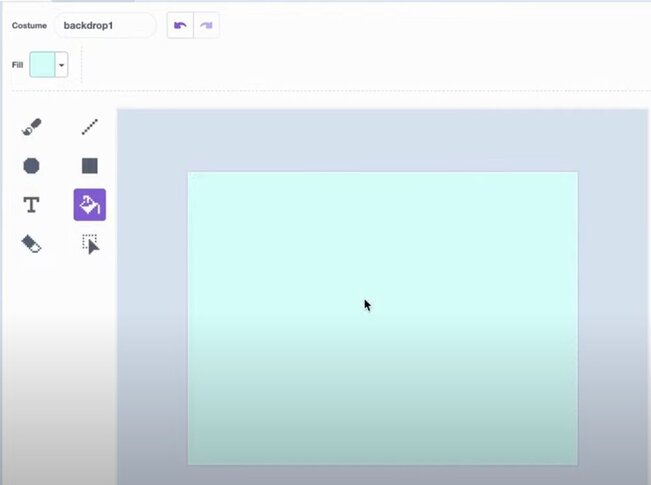
Step 8: Re-set the animation.
When the user clicks the flag, the animation will re-set and will continue forever until the stop button is clicked.
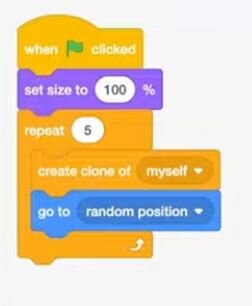
Full Video Tutorial : Star animation in Scratch
Here is a full video tutorial to build your own star animation in Scratch.
Next Steps
Hope you had fun building this animation. We have another exciting Scratch animation project that you can build on your own Planet Animation with Scratch
Want to learn Scratch with us? Sign up for our Scratch Programming online class.